What are Lightroom Presets (A Beginner’s Guide to Using Presets)

This article is literally EVERYTHING you need to know on how to get lightroom presets on a mobile app, use them, and enjoy professionally edited photos on your Instagram. I will describe in great detail how to download, install, use, and tweak lightroom presets.
What are Lightroom Presets?
The easiest way to explain Lightroom presets is to say that they are basically advanced Instagram filters. You upload a photo, click one button and the preset does its magic.
Lightroom presets completely change the look of your photo according to the style you choose. You can select from a wide selection of presets that either creates a clean and minimalist style by reducing the number of colors in the photo or add vibrancy and aqua tones. Check out the latest article with the most popular lightroom presets that follow the trendiest edit styles.
The Lightroom mobile app is completely free if you solely use it for your presets. You will not need your computer to edit your photos in one click.
How do Lightroom Presets work?
Presets sliders are adjusted by a photographer to edit a photo in a professional way. This means that the colors of your photos, tones, vibrancy, sharpness, clarity, luminance, camera profiles will be pre-set (hence, the word preset) so that once you apply those settings, you get stunning edits in seconds.
Why do Instagram Influencers Use Presets?
Instagram is a visual platform. This means that one of the main characteristics of a great Instagram feed whether it's for business or personal use is the first impression. A consistent feed with similar color edits and vibe looks professional. Another important thing for most influencer bloggers is the possibility to focus on content. With professional editing done on their photos, they can spend more time crafting new content.
What do photographers think about Lightroom Presets?
For professional photographers lightroom presets are basically lifesavers because they allow them to minimize their workflow dramatically. Think about it. If you were a wedding photographer, you would have to edit hundreds of photos and also make sure that their style is similar. With Lightroom presets you can do that in minutes (maybe a little bit more if you want to fix some details but STILL a dramatic improvement) and send professional photos to your clients fairly quickly after the wedding. It's a win-win situation for both client and photographer.
How to Install Lightroom Presets?
If you prefer to watch a short Youtube video that explains all the steps on how to use the lightroom presets, simply click here. For those who prefer written instructions, I have created a quick guide bellow. In case you have any questions whatsoever, feel free to ask them in the comments or our Facebook page.
STEP 1: Download Lightroom CC App (It’s completely free)
Once you download the Lightroom app, open it before proceeding forward.
STEP 2: A confirmation with your order number and a link to be able to download the presets.
STEP 3: Your Mobile Lightroom Presets files will have “.DNG” ending in their name. Find your DNG files and click on them to download.
STEP 4: Open your files in Lightroom CC App, simply click “Open in “Lightroom CC”. However, there is a slight possibility that you will not have this option. If that is the case click “more” and find your Lightroom App there.
STEP 5: Click the “three dots” on the top right and choose “Create Preset”
STEP 6: Name your preset
STEP 7: Click the checkmark to save your preset:
You are done!
To apply preset, open a picture and select the presets icon :)
How to Adjust Your Presets for Even Better Results?
1) What if my photo is too dark?
Not every single photo will work the same. Let me give you an example: the first photo is taken indoors, the second photo is taken outdoors. Obviously the first photo will be slightly darker. If that is the case, all you need to do is to slightly increase the exposure and you are done. The color settings will stay the same for both photos.
2) What to do if my photos look too orange?
Do not worry because there is a quick and easy fix for that. All you need to do is to turn your orange color saturation slider down. If that is not enough, turn down the luminance of orange color as well.

3) Other simple tips to improve your Lightroom Presets:
I have written multiple articles on how to adjust Mobile Lightroom Presets. Check out the blog or subscribe to our newsletter to find out the latest tips.
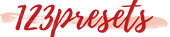
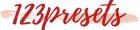







Leave a comment